Hi Viewers,
Welcome to BoyzTech.
I hope everyone is well and will still benefit from reading this informative article today.
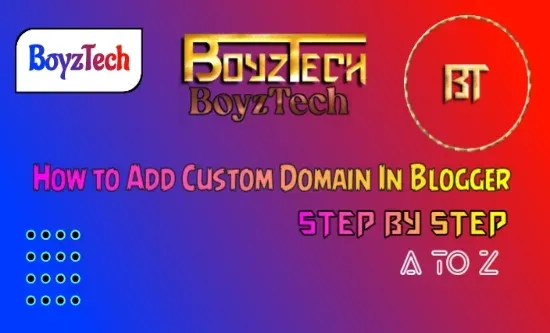 |
| How to add custom domain in Blogger |
In the last post I taught you how to open a simple blog site and how to make general changes. Link:
Today I will teach you how to add a custom domain to your blog site.
What is a custom domain? What is a host? What are the benefits of a custom domain?
Rules for adding a custom domain to Blogger:
Step 1: Blogger
- Login to Blogger first.
- Open the Slidebar option.
- Click on the Settings menu.
- Find the Publishing section.
- Click Add Custom Domain.
- Enter your domain name (www.example.com).
- Click the save button.
- Now a new window will open. There will be two 'Name' and two 'Destination'. These have to be copied. There will be a link to 4 IP addresses, open the link and copy 4 IPs.
Step 2: Domain Provider Dashboard
- Login to the Domain Providers Dashboard.
- Click on Domain Management.
- Now click on DNS Management.
- Click Add New Record.
- Now paste the copied text from 'Name' in Blogger to 'Host Name'.
- Select 'Cname' in 'Record type'.
- Paste the copied text from 'Destination' in the 'Address' bar.
- Repeat the above three steps and paste the second 'Name' and 'Destination'.
- For 4 IP Address, click on Add New Record, Write '@' in 'Host Name', select 'Cname' in 'Record type' and paste the IP address in the 'Address' bar.
- In this way, paste 4 IPs one by one and save.
- Go to Blogger again and repeat steps 1's 1-7.
Note: The custom domain will take some time to be added.
=>> How to create blog website free
